Product manager
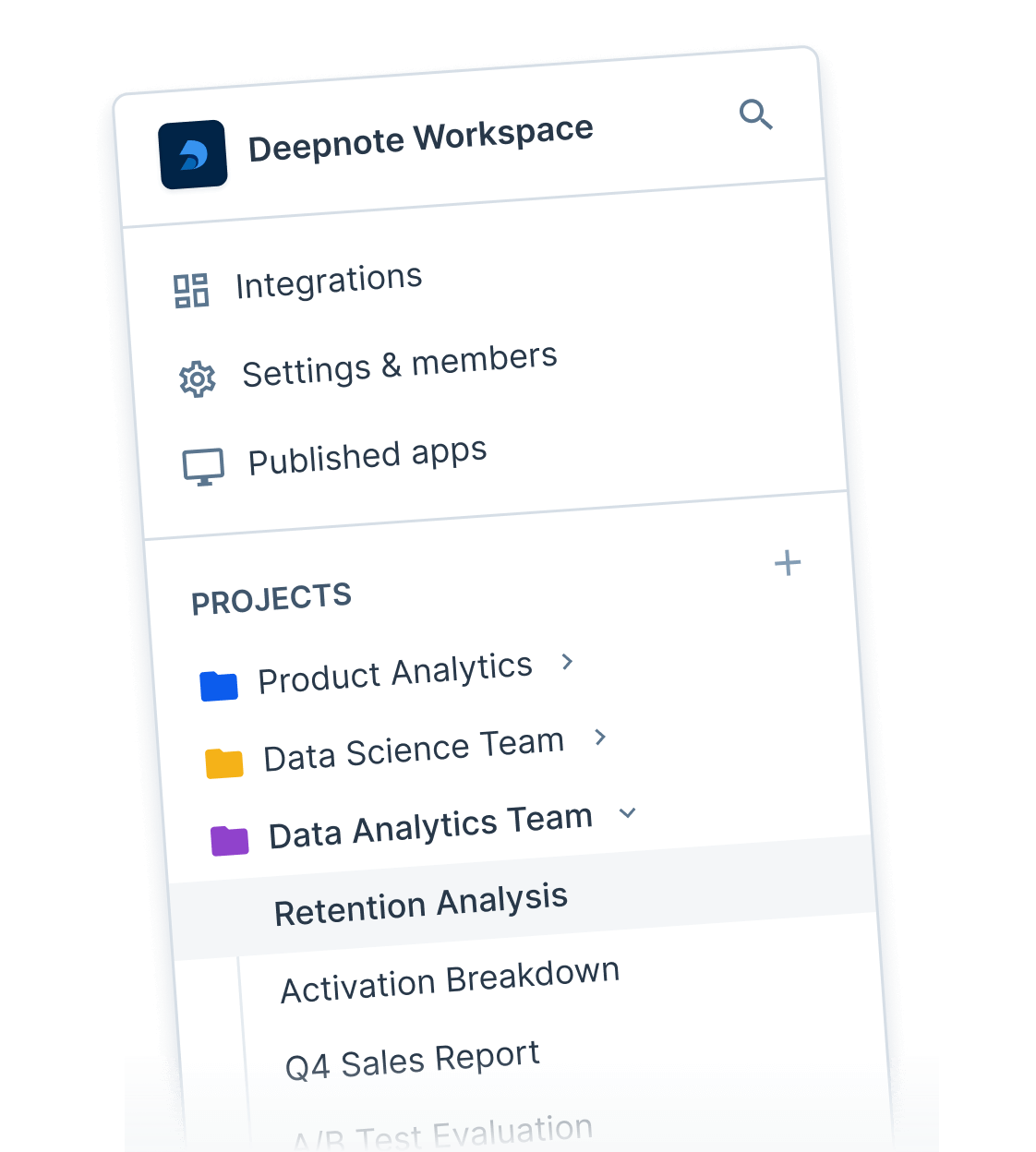
Connect Google Drive to your notebook and easily browse files just like you do on your computer. You can read, write, update or delete any data.
Loved by 500,000+ of data professionals
Google Drive allows you to easily back-up, store and synchronize your files.
When connected to a Deepnote notebook, your a Google Drive folder will be mounted along with the notebook's filesystem. Then you can easily reference, upload, delete or update any file from your Drive.
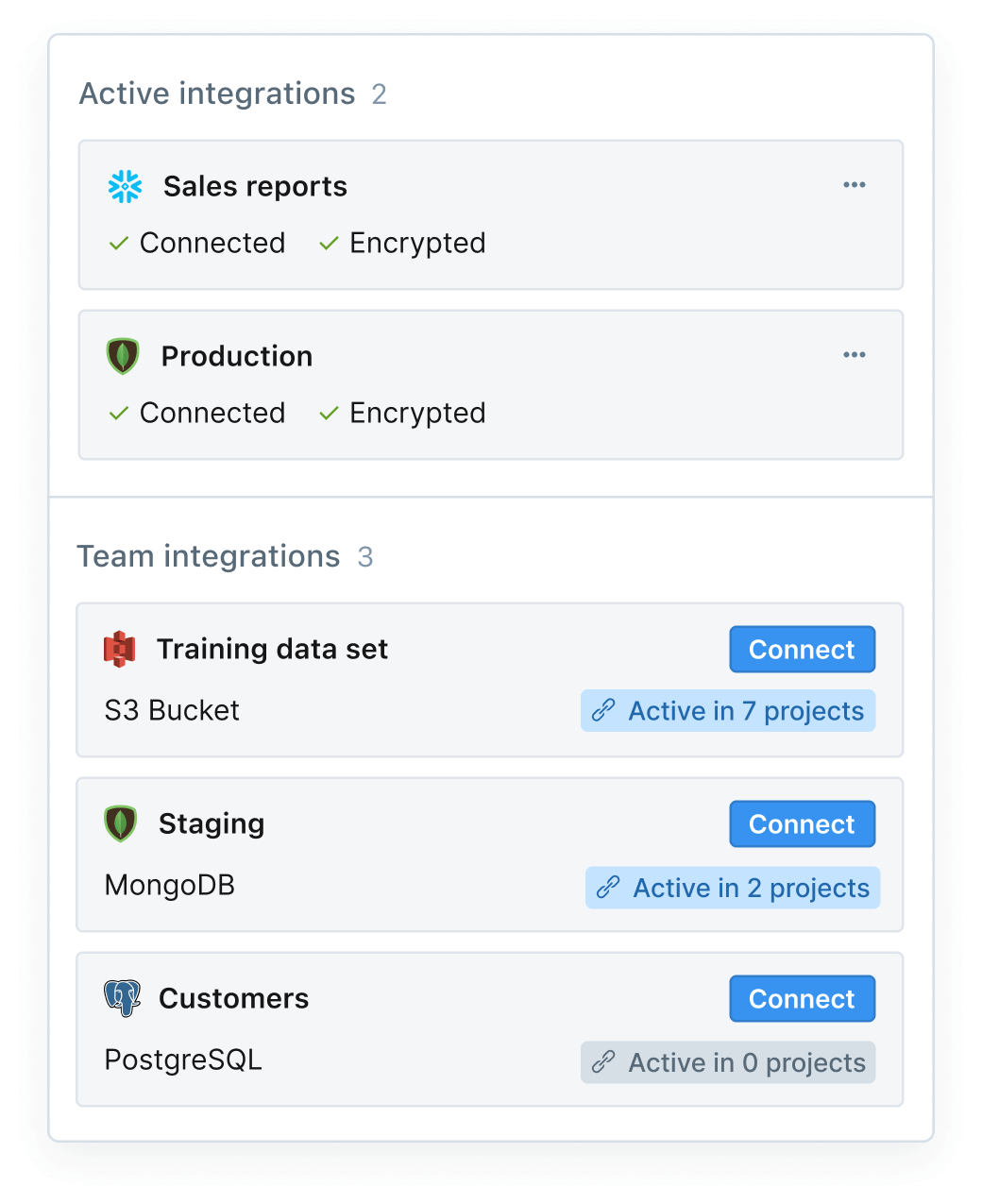
Deepnote runs seamlessly in the cloud, making environment management and collaboration with your team a non-issue. And sharing work is as easy as sending a link or email invite.
Product manager
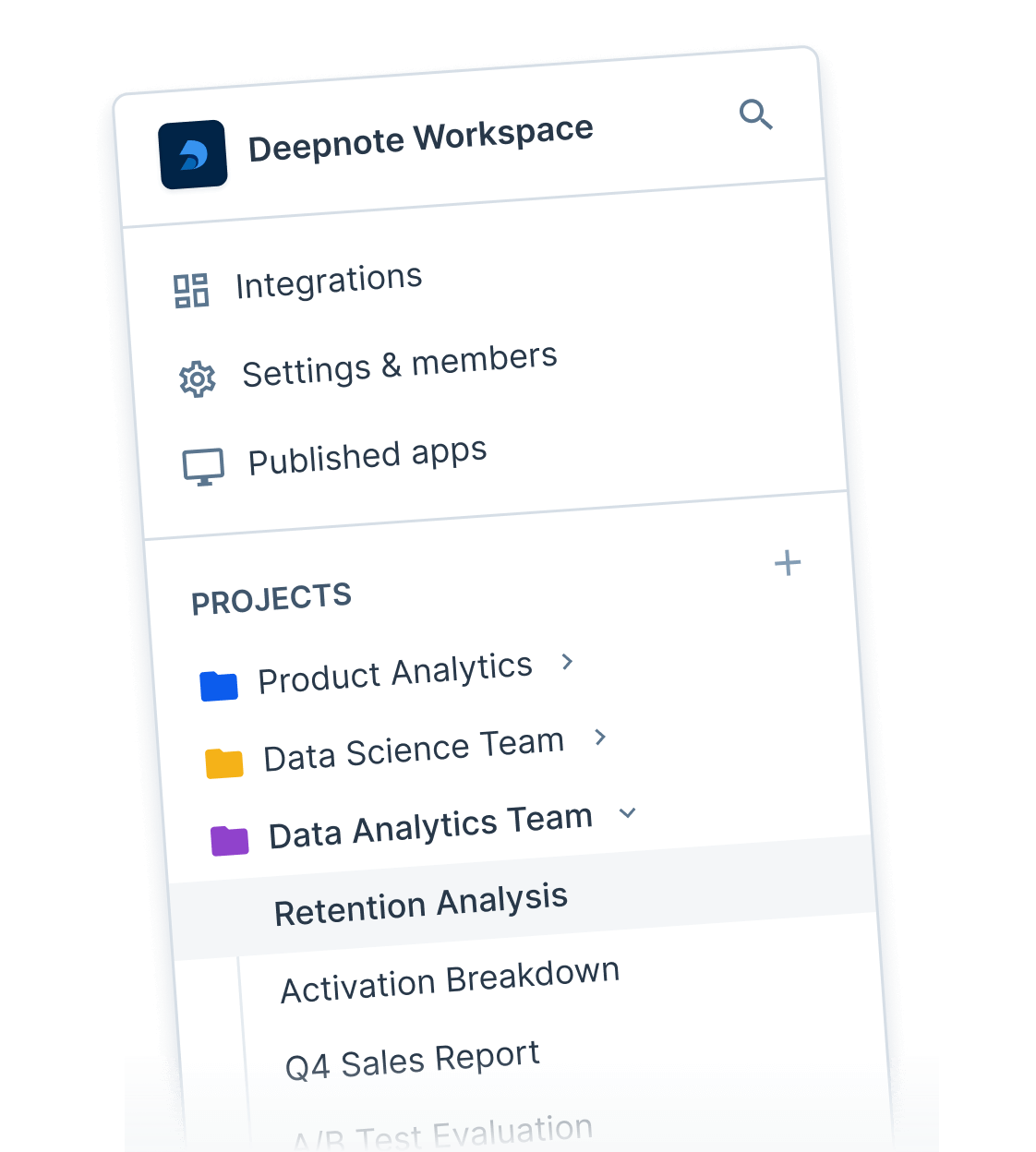
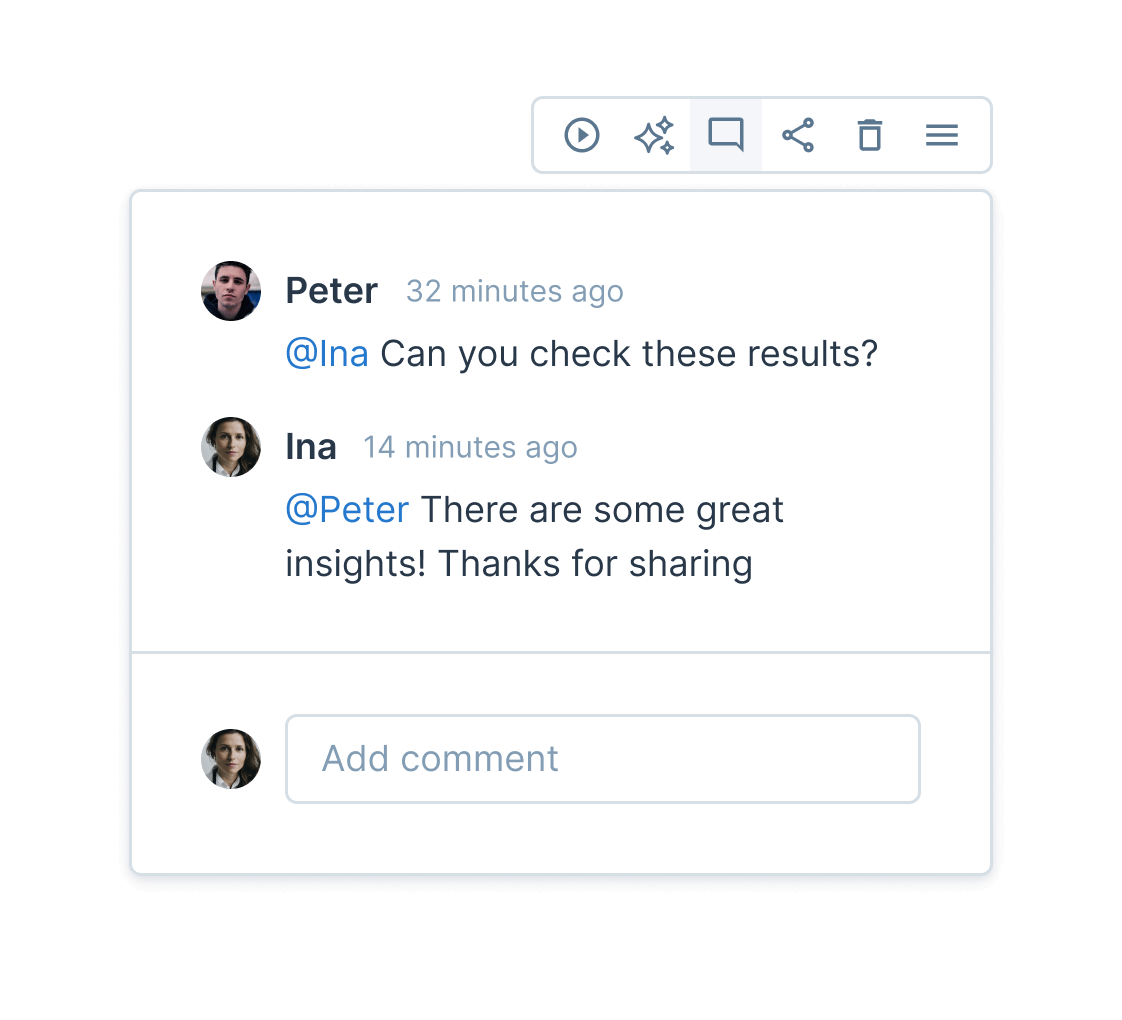
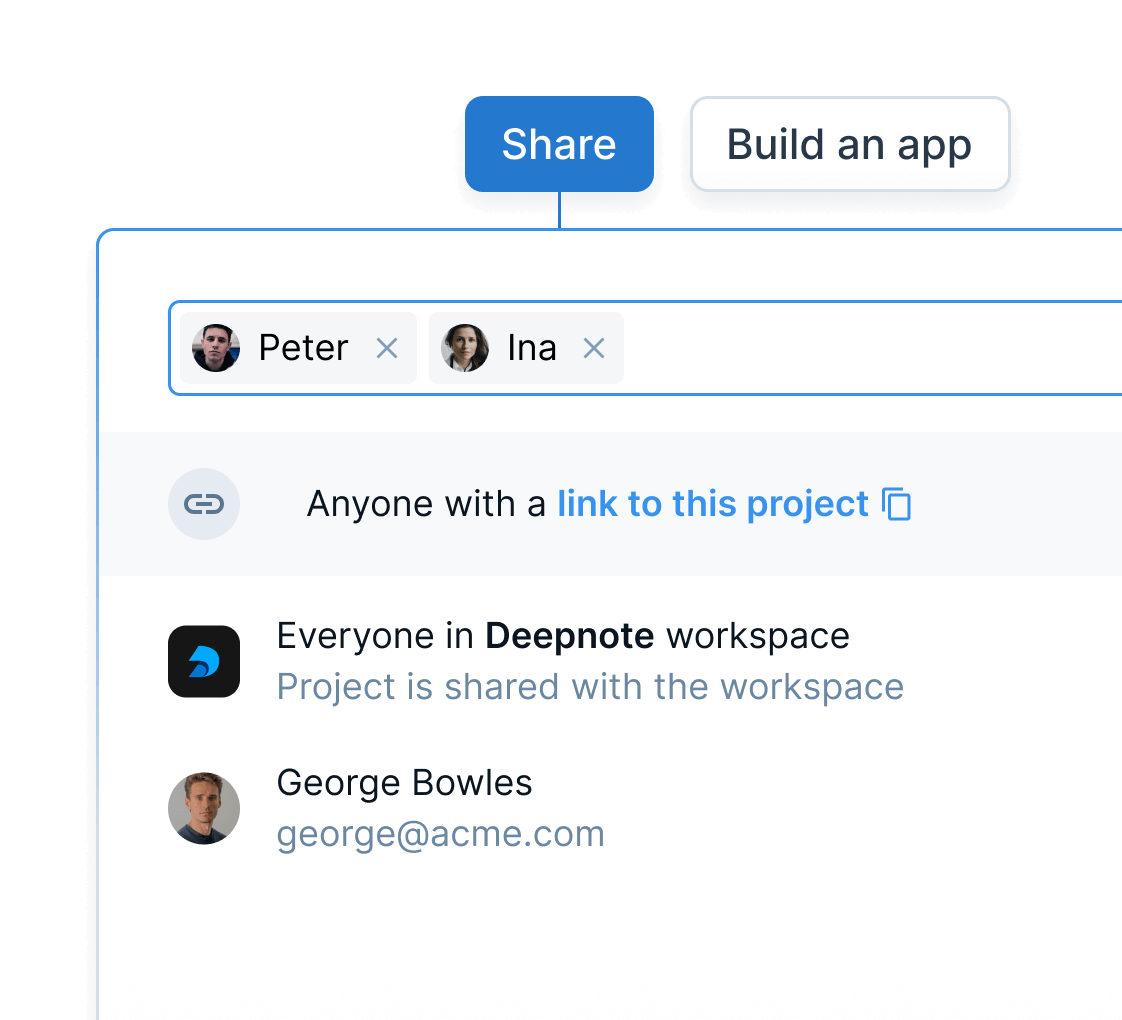
Data scientist
Deepnote works with the tools and frameworks you’re already using and familiar with. Use Python, SQL, R, TensorFlow, PyTorch, and any of your favorite languages or frameworks. Easily connect to data sources with dozens of native integrations.
Browse integrations →